SourceTree custom action: Open solution in Visual Studio
A quick guide demonstrating how to set up SourceTree custom actions to search a repository for a Visual Studio Solution File and then open it in Visual Studio.
This blog post will show you how to set up a custom action in SourceTree that will search your repository for a Visual Studio Solution File and then immediately open that file in Visual Studio.
Here is a screenshot showing it in action:
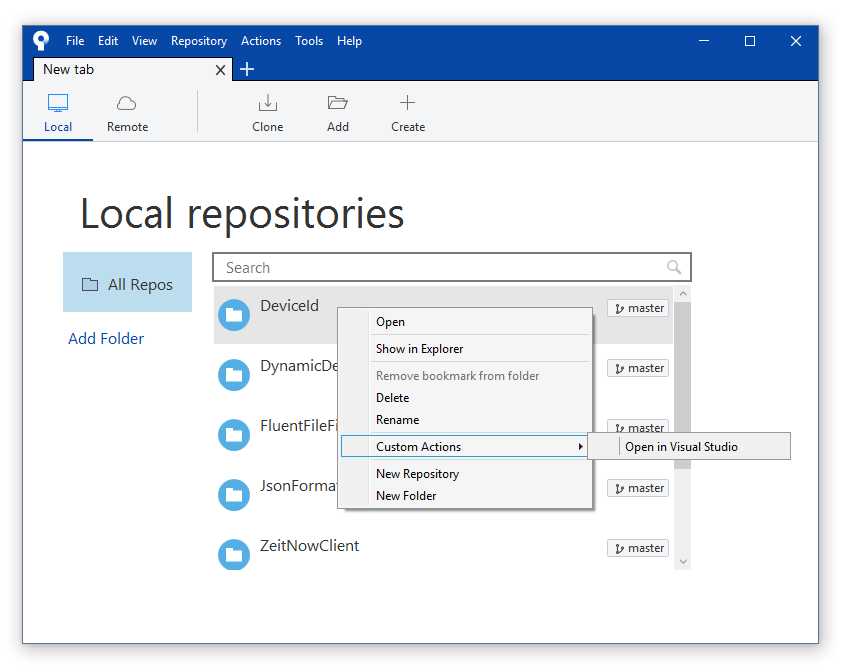
The implementation is actually a very simple Powershell script that searches for solution files and launches the first one it finds:
param ([string] $repository)
if ($repository) {
$solutionFile = Get-ChildItem -Path $repository -Recurse -Filter *.sln | Select-Object -first 1
if ($solutionFile) {
Start-Process $solutionFile.FullName
}
}
It also helps to have a batch file to launch the Powershell script:
@echo off
powershell.exe -NoProfile -ExecutionPolicy Bypass -File "%~dp0sourcetree-open-repository.ps1" %1
Setting it up is easy:
- Save the Powershell script as
sourcetree-open-repository.ps1 - Save the batch file as
sourcetree-open-repository.cmd - Open SourceTree
- Navigate to the Custom Actions menu (Tools -> Options -> Custom Actions)
- Create a new action with the following properties (see screenshot below):
- Menu caption:
Open in Visual Studio - Script to run: The full path of your batch file, from step 2.
- Parameters:
$REPO
- Menu caption:
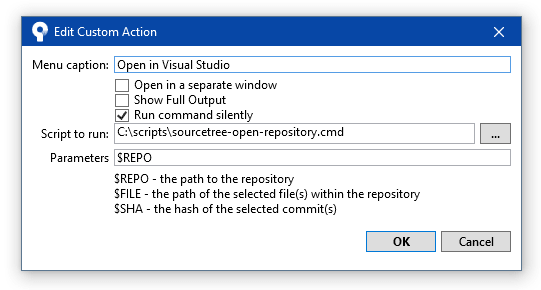
I hope you find this information useful.
Posted by Matthew King on 25 May 2016
Permission is granted to use all code snippets under CC BY-SA 3.0 (just like StackOverflow), or the MIT license - your choice!