Cue banners in WinForms
A look at how WinForms text boxes can be extended to have a 'cue banner' (that greyed-out placeholder or explanatory text often seen in text fields).
A popular UI element these days is the 'cue banner' - that greyed-out placeholder or explanatory text you often see in a text field.
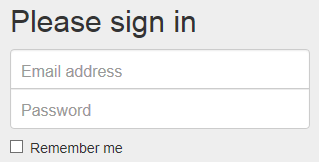
WinForms doesn't offer any out-of-the-box controls that support cue banners.
Luckily for us, there are a few ways to implement one ourselves. The original method I used to recommend was using the Windows API EM_SETCUEBANNER message. However, that got a bit clunky in multi-line controls, and a few other edge-cases. Nowadays, I recommend overriding the WM_PAINT message in the WndProc handler and drawing the cue text ourselves.
See the following example:
/// <summary>
/// Represents a Windows text box control with a cue banner.
/// </summary>
public class CueTextBox : TextBox
{
/// <summary>
/// The cue banner text.
/// </summary>
private string _cueText;
/// <summary>
/// Gets or sets the cue banner text.
/// </summary>
public string CueText
{
get
{
return _cueText;
}
set
{
_cueText = value;
Invalidate();
}
}
/// <summary>
/// Processes Windows messages.
/// </summary>
/// <param name="m">A Windows Message object.</param>
protected override void WndProc(ref Message m)
{
base.WndProc(ref m);
const int WM_PAINT = 0xF;
if (m.Msg == WM_PAINT)
{
if (!Focused && String.IsNullOrEmpty(Text) && !String.IsNullOrEmpty(CueText))
{
using (var graphics = CreateGraphics())
{
TextRenderer.DrawText(
dc: graphics,
text: CueText,
font: Font,
bounds: ClientRectangle,
foreColor: SystemColors.GrayText,
backColor: Enabled ? BackColor : SystemColors.Control,
flags: TextFormatFlags.Top | TextFormatFlags.Left);
}
}
}
}
}
This gives us a lovely little cue banner in WinForms:
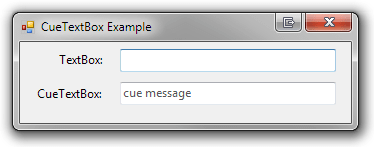
Enjoy!
Posted by Matthew King on 30 November 2013
Permission is granted to use all code snippets under CC BY-SA 3.0 (just like StackOverflow), or the MIT license - your choice!